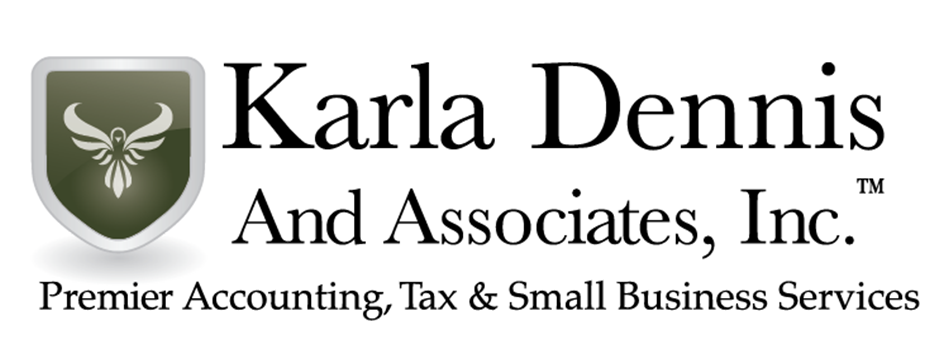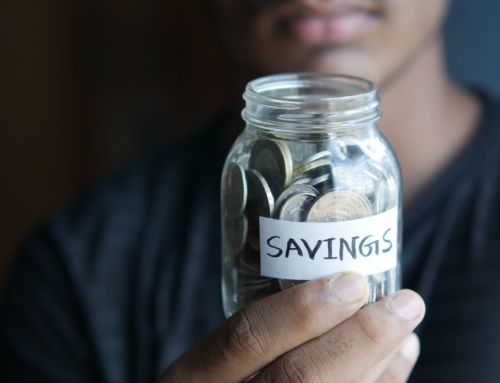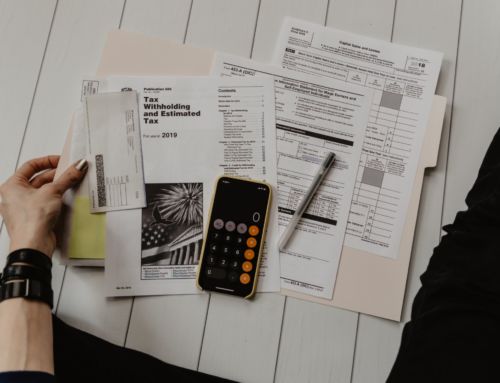One of the most powerful tools used this past year has been Zoom. Whether you’re trying to be socially distanced due to Covid-19, or if you’re needing to meet clients in another state, having a Zoom meeting can be the answer to your business needs.
Zoom is an app that can be used either on your phone or laptop. It is very similar to Google Hangouts, or Skype. However, Zoom seems to be the most popular this year. So many schools, businesses, and clients are used to using Zoom at this point, so we decided to dig deep and show our readers 3 cool features.
Many of you may know the basics of Zoom by now and have probably used it a lot this past year. However, if you are using Zoom for professionals reasons, there are 3 main tips we want to share on how to look polished, tech-savvy, and how to keep your content. We will be providing photos to accompany every tip to make it easier for you to learn these three how-tos! To learn these 3 zoom meeting tips, keep reading:
3 Tips on How to Use Zoom to Meet With Clients
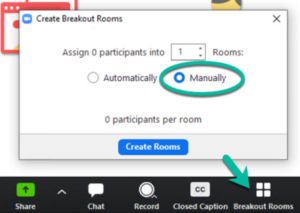
Tips #1: Using Breakout Rooms for your Zoom Meeting
Do you often wish you could have a conference like before? Different rooms for each topic, and the main room to come back to? Luckily, Zoom has a feature made especially for this need. A breakout room is essentially the same thing, only virtual. As a meeting host, you can have a meeting with 40 people, and break them into random rooms with one another.
For example, let’s say you are hosting a webinar for your business. You can send half of the people into a breakout room with someone else to go over one aspect of your business, while the other half stays with you in the main room. It’s quite an easy way to all be in the same meeting, but in different rooms. Let’s show you some photos to break down this topic.
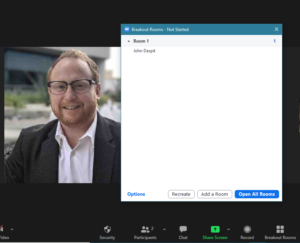
If you need a further breakdown, here is the photo above. Look at the bottom row of buttons. In the middle is the large, green share screen button. To the right of this button is a 4 square that says, “Breakout Room.” Click this button, and this page will pop out.
In this photo, you can also see that there is the option to create a breakout room. You can create as many as you need, and also Zoom can disperse everyone automatically, or you can assign everyone into a particular room. Also, you can let participants choose what room they want to be in.
Once you choose one of the three options, you get this window that allows you to assign participants to a room. Breakout rooms are great for creating smaller meetings within a meeting. They are also useful for putting different folks within their own room, and as a host, you can navigate between the rooms as you please. The possibilities are pretty much endless but just takes a little planning and creativity.
If you need more tips or a step by step visual, here is a video tutorial on how to work Breakout Rooms. Next, zoom meetings are notorious for their screen share option. That’s really a whole other conversation, but let’s say you need to type something or draw figures. This next tip may be the answer you seek.
Tip #2: Utilizing the Whiteboard
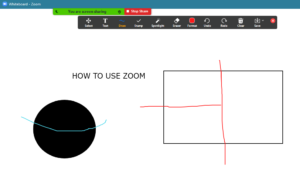
Let’s say that you are in a business zoom meeting and need to draw out some numbers, figurines, or just write. Instead of using the chatbox, use the whiteboard. This feature is found when you click the green “Share Screen” button. Once you click that option, find the “Whiteboard” option.
This is how you can draw, make images, or even use a laser pointer to make it easier for your audience to follow your talk. You can even type on the screen if you’re trying to write or share words etc.
No matter what it is you need to do, Zoom is bound to have a way for you to show, teach, or inform potential clients. Zoom meetings can be tricky when you’re not accustomed to them, but you can simply practice on your own, or read informational posts such as this one! Here is a photo example of what the Whiteboard option can do.
As seen in the photo above, you can draw out shapes, draw or type. Let’s say you are planning to make an addition for a client’s home, or need to draw out how much material you will need, etc. This feature is great because anyone in your Zoom meeting can be shown exactly what you mean. There are so many reasons to use this whiteboard option. It’s not just for teachers or tutors anymore!
Our last tip is one that most folks may be unfamiliar with, however, we promise that this may change your zoom meeting level!
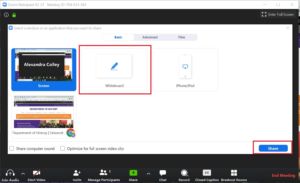
Tip #3: Record your meetings for later use!
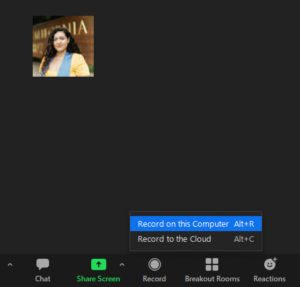
Did your team prepare an amazing presentation or meeting? If you don’t want to lose the magic of your amazing Zoom meeting, use the record feature to keep the file at hand. You can now record your meetings to post on Facebook, or even give to your clients. This feature is one that many people may not know about.
Zoom can actually send the recording to your email where it will be stored. They can also send a copy of the chat information to the host as well. All you have to do is hit record before the meeting starts, or after everyone has agreed to be recorded. This button can be found also on the right-hand side of the big green “Share Screen” button. Here is a photo to help you see how it works.
You can go into the “Setting” option in Zoom and choose to record every single meeting or just one in particular. When the zoom meeting begins, you will hear a voice informing you that the zoom meeting has begun to record. There will also be a small red light in the corner, indicating that the meeting is being recorded. Of course, remember to let your members know ahead of time.
This feature may seem strange, but let’s say you’re going over a presentation with a client that is quite detailed and long. The recording can be shared with your clients for them to take a look at later on. Thus saving all the information and discussion that occurred in the zoom meeting. This feature may seem useless or unnecessary, but can actually save you a lot of work for the future. As mentioned above, this feature is useful for sharing the recording either to those who were present and want the information again or for folks who missed out.
Conclusion
Zoom meetings don’t have to be boring or simple. They really can be personalized and made to feel more professional and welcoming no matter what your meetings may consist of.
If you want to see more Zoom meeting tips, let us know in the comments below! Almost everyone in professional office fields was forced to use Zoom for meetings, chats, and more. We don’t know how long we will be doing things virtually, so it’s important to learn as much as we can to stay prepared and ready!
To read more of our Covid related content, click here!